
Trouble shooting the Print Spooler
As this is print troubleshooting we assume that the print spooler has been correctly installed and has been working previously so here we are looking only at configuration. The spooler has been designed to be backward compatible with earlier configurations of hardware, however T switch settings and 5 port buffer printer boxes can be ignored as they are a thing of the past. The spooler generally sits in the icon tray although this is a user setting. The purpose of the spooler is to simplify the printer setup on a network as only one spooler needs to be present for any number of users, and only the PC or Server that is running the spooler needs to be configured to see all the required printers. Further for dot matrix printing of pre-printed NAWBs etc the spooler will avoid the Windows drivers and put raw ASCII commands directly to the printer in Epson FX or PCL5e language directly into the printer via the Windows spooler. We are still reliant on the the Windows printer queues therefore, which can be found in the Windows control panel and our files may be seen in the queues there.
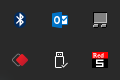
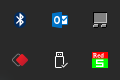
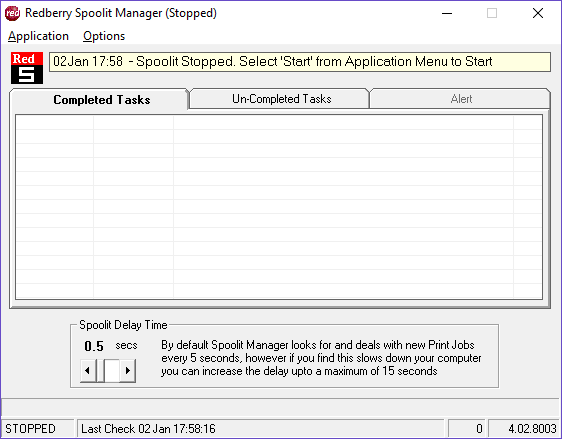
To the left are tray images of the spooler not running, black background and running normally, green background. It can be stopped and started in the tray by right clicking on the icon and the status of running or stopped can also be seen on mouse over the icon.
To the left is the main panel of the stopped Spoolit Manager. If there are uncompleted tasks these will be printouts that it is unable to send because it cannot find the printer it is supposed to send them to. This means that that printer name no longer exists on the printers that are listed on the computer that Spoolit is residing on. From the Application Menu go to Setup. This will be disabled if Spoolit is running so it is essential that Spoolit has been stopped.
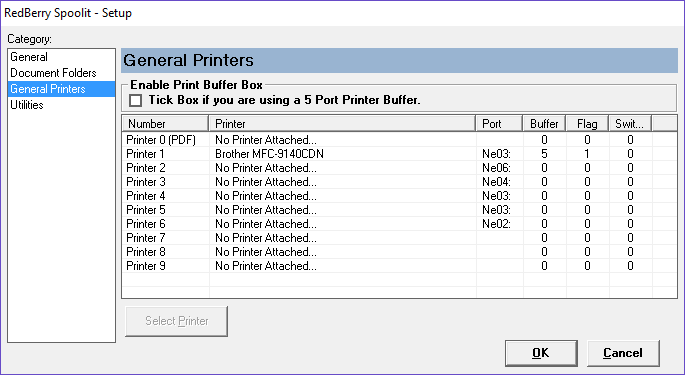
Above is the Setup Menu with General Printers selected. Redberry Global supports 9 printer and these are defined in the parameters of the Redberry Global setup. In the Global application a printer number is set as a printer type, dot matrix (Epson FX), laser (PCL5e) and bar code (EPL2). Within the application, if for example printer 3 is set as dot matrix and also the MAWB printer is set to printer 3 in the application then printer 3 must be attached to a printer that is a dot matrix printer set to Epson FX emulation. However for the purposes of troubleshooting we are assuming that it has been working so most likely a printer on the list no longer exists in Windows. Click on the printer with the old or wrong name and the screen below will appear.
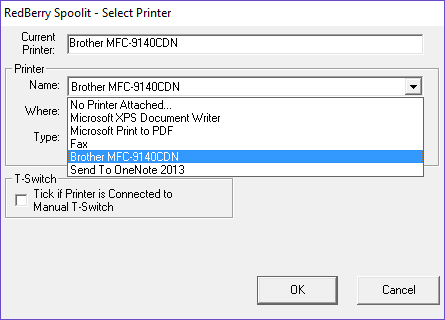
To the left shows the Select Printer screen with the current printer selected at the top, and the list of print devices available from Windows on that PC. Select the required renamed or replaced printer.
A more complex scenario is possibly that the printer type for a particular document has changed, such as a switch from pre-printed NAWBs to plain paper NAWBS. Under this circumstance it is absolutely essential that the settings in the Global Application type is changed from P (Dot Matrix Printer) to L (Laser Printer) also for that printer number, and the that printer number is attached to a laser printer running PCL5e in the Spooler.
A more complex scenario is possibly that the printer type for a particular document has changed, such as a switch from pre-printed NAWBs to plain paper NAWBS. Under this circumstance it is absolutely essential that the settings in the Global Application type is changed from P (Dot Matrix Printer) to L (Laser Printer) also for that printer number, and the that printer number is attached to a laser printer running PCL5e in the Spooler.